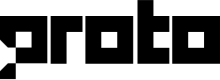Trigger block
With the trigger block, you can proactively start a chat with specific customers based on certain criteria, such as their behavior on external websites or apps, data stored in CRMs or databases, and more. This allows you to engage with customers at the right time and provide relevant assistance or offers.
To add a trigger block to your dialogue flow, click the green human button and select Trigger from the options. From there, you can set up the criteria for the trigger using API integrations with external platforms or databases.
By using trigger blocks effectively, you can improve customer engagement and retention, and provide a more personalized and timely experience for your users.
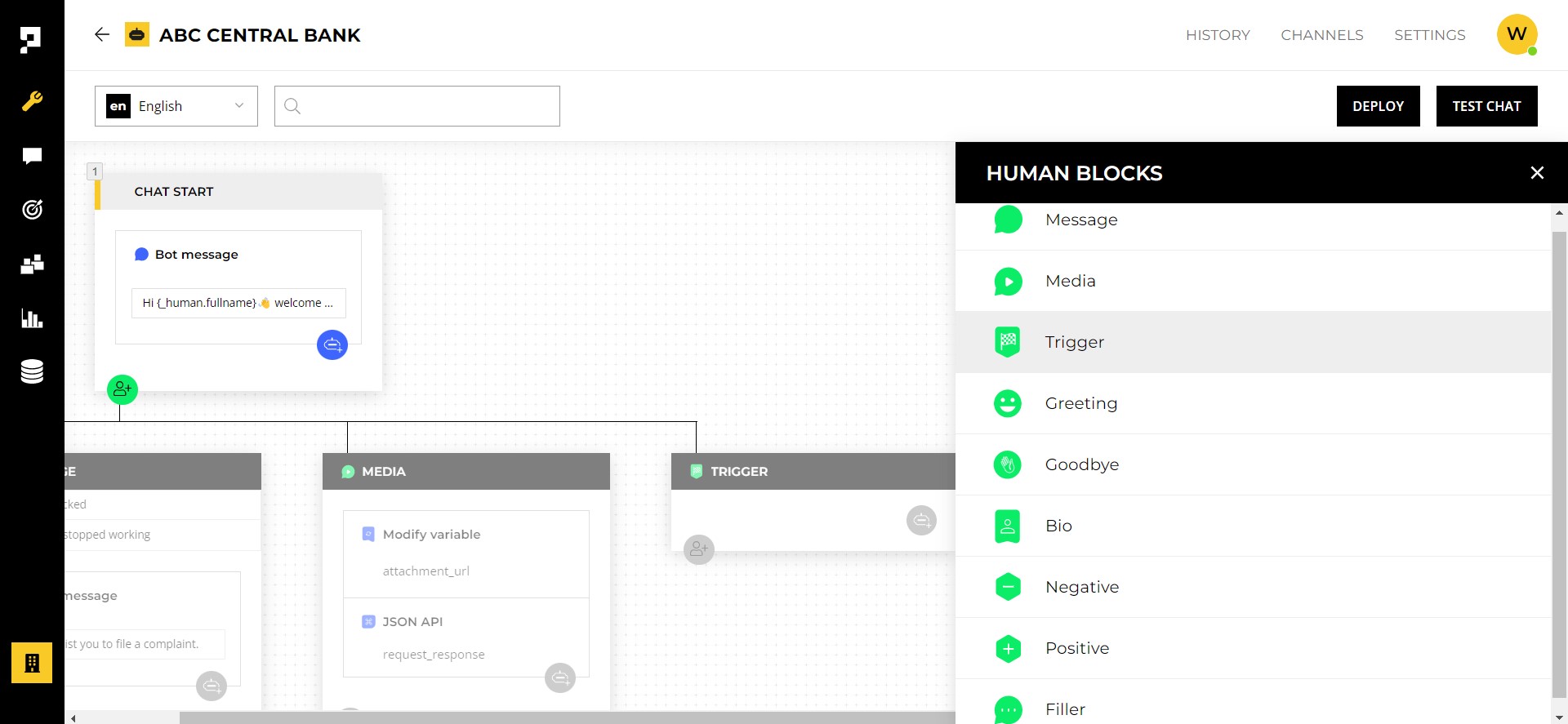
API code
In the API code field, you can assign a name to your trigger message that will be used when you use an API to trigger the message.
To set up the API code, go to the API tab and enter a name for the trigger message in the API code field. Once you have entered the name, click SAVE to store the trigger.
The API code will be used as the trigger_name in the trigger message API and as the triggerCode in the Proto.sendTrigger('triggerCode') script you can use in the Webchat channel. This allows the chatbot to target specific customers and trigger the appropriate message based on the criteria you have set up on your website.
By using the API code field effectively, you can create more targeted and personalized trigger messages, and improve the overall effectiveness of your chatbot's engagement with users.
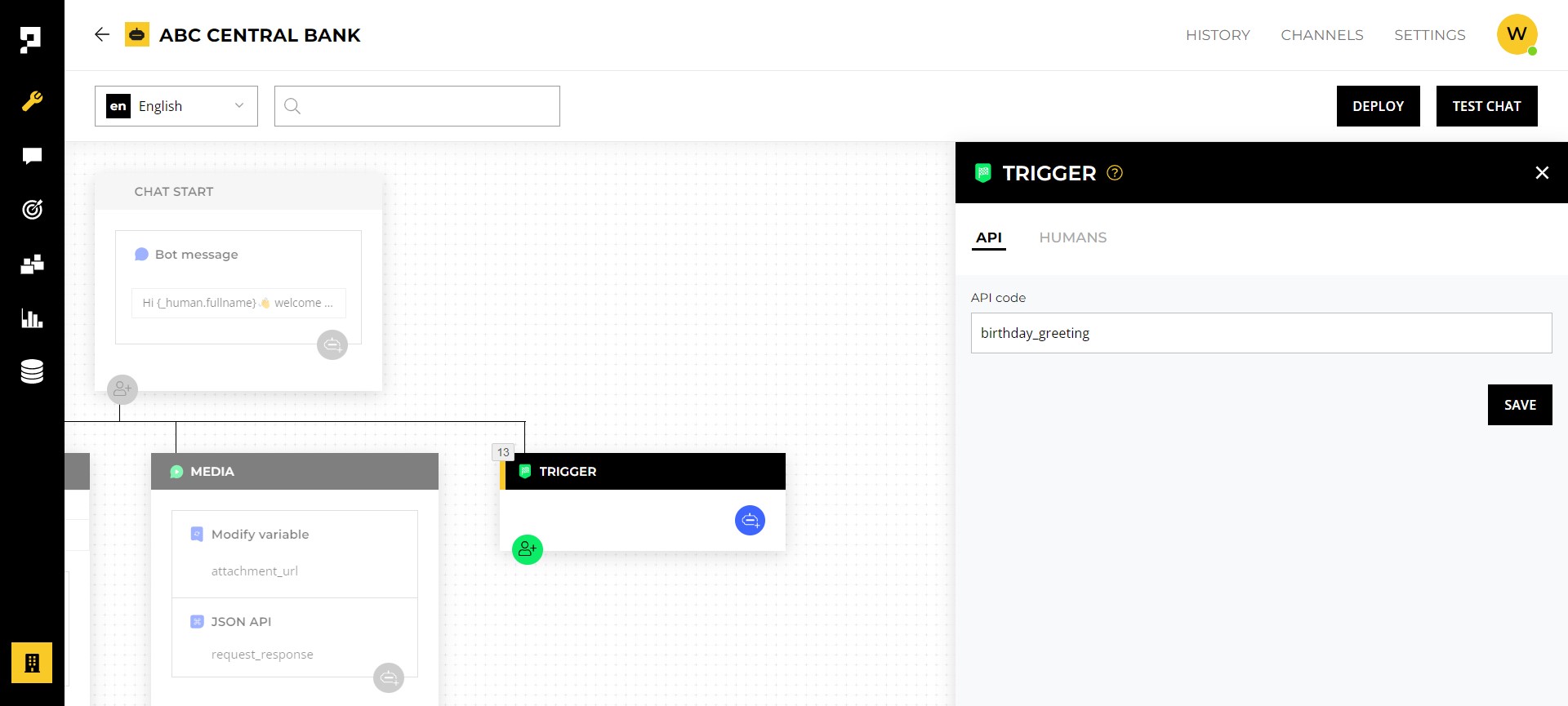
Human tags
The trigger block can be configured to only send trigger to customers who meet specific criteria.
To enable this functionality, you must first create the human profile for each user and create tags on their profile.
After creating the tags, navigate to the HUMANS tab in the media block and select the desired tag. Then, set the tag's value to the desired criteria to limit the users who can receive this block.
Learn more about how to use human tags on human blocks here.
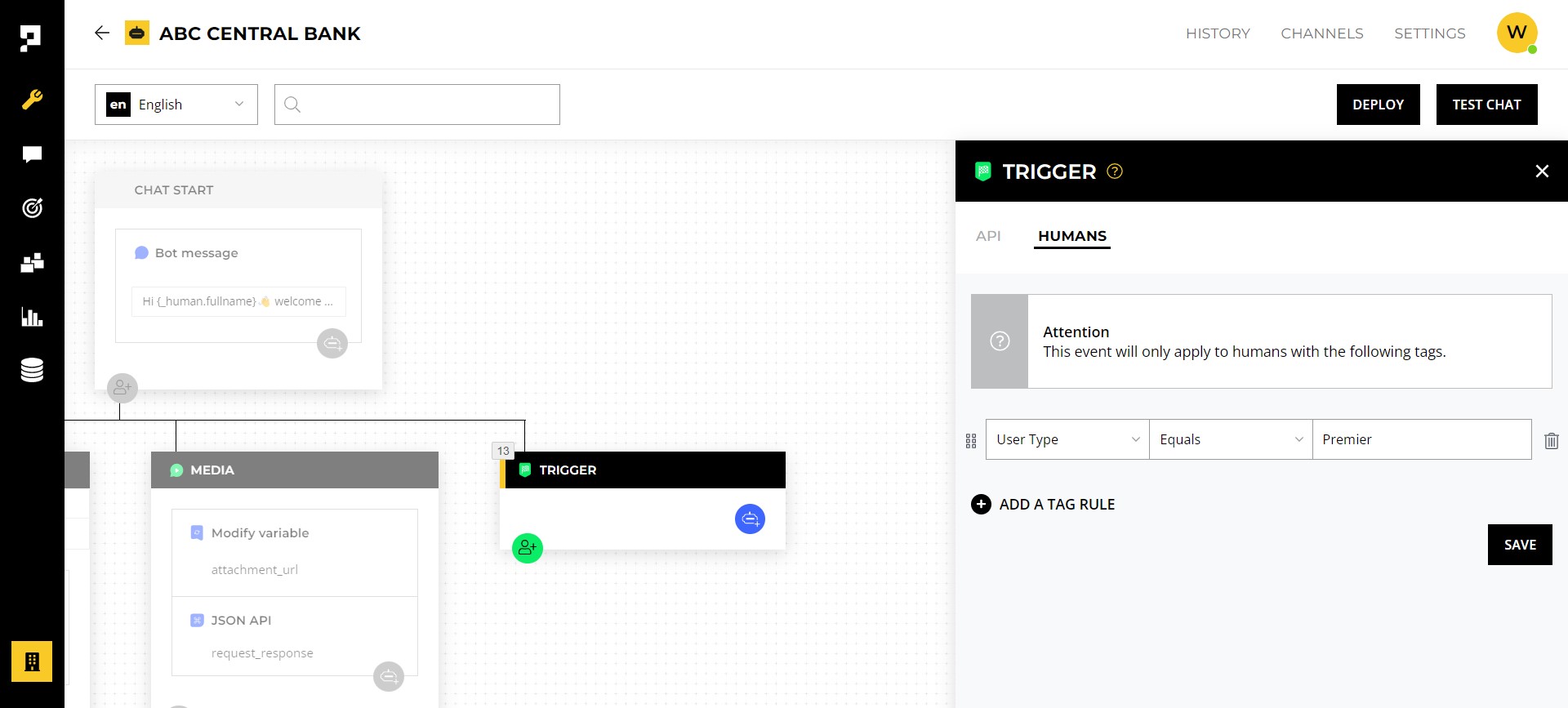
Updated over 1 year ago