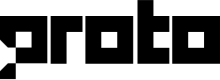Chat notifications
To enable or disable the chat notification, open CHAT from the left vertical menu and click the bell icon on the top left corner of the page.
Agents will hear the chat notification sound when:
- There are incoming chats assigned to the agent
- There are incoming chats on the team Pending list
- There are chat transfer requests from other agents
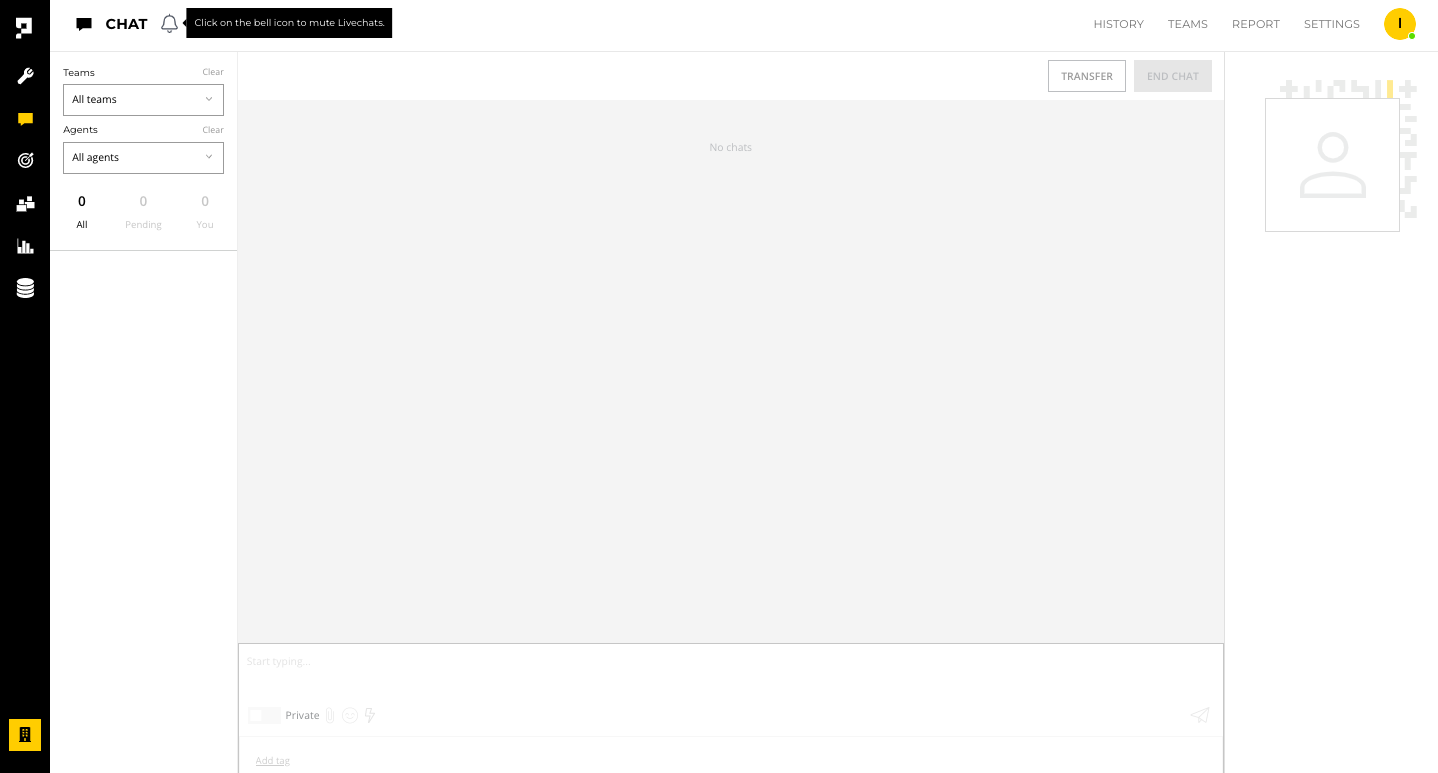
Ensure your browser allows notifications. A popup message will appear if the browser notifications are blocked.
Note
Notification cannot be enabled in private browsing or incognito mode. Allow notifications on your browser setting if you wish to get notifications in private browsing.
Google Chrome and Microsoft Edge
To allow notifications in Google Chrome and Microsoft Edge:
- Click on the lock icon and select allow from the notifications menu
- You will need to refresh the page once the setting is updated
- Click on the bell icon again to enable notifications for incoming chats
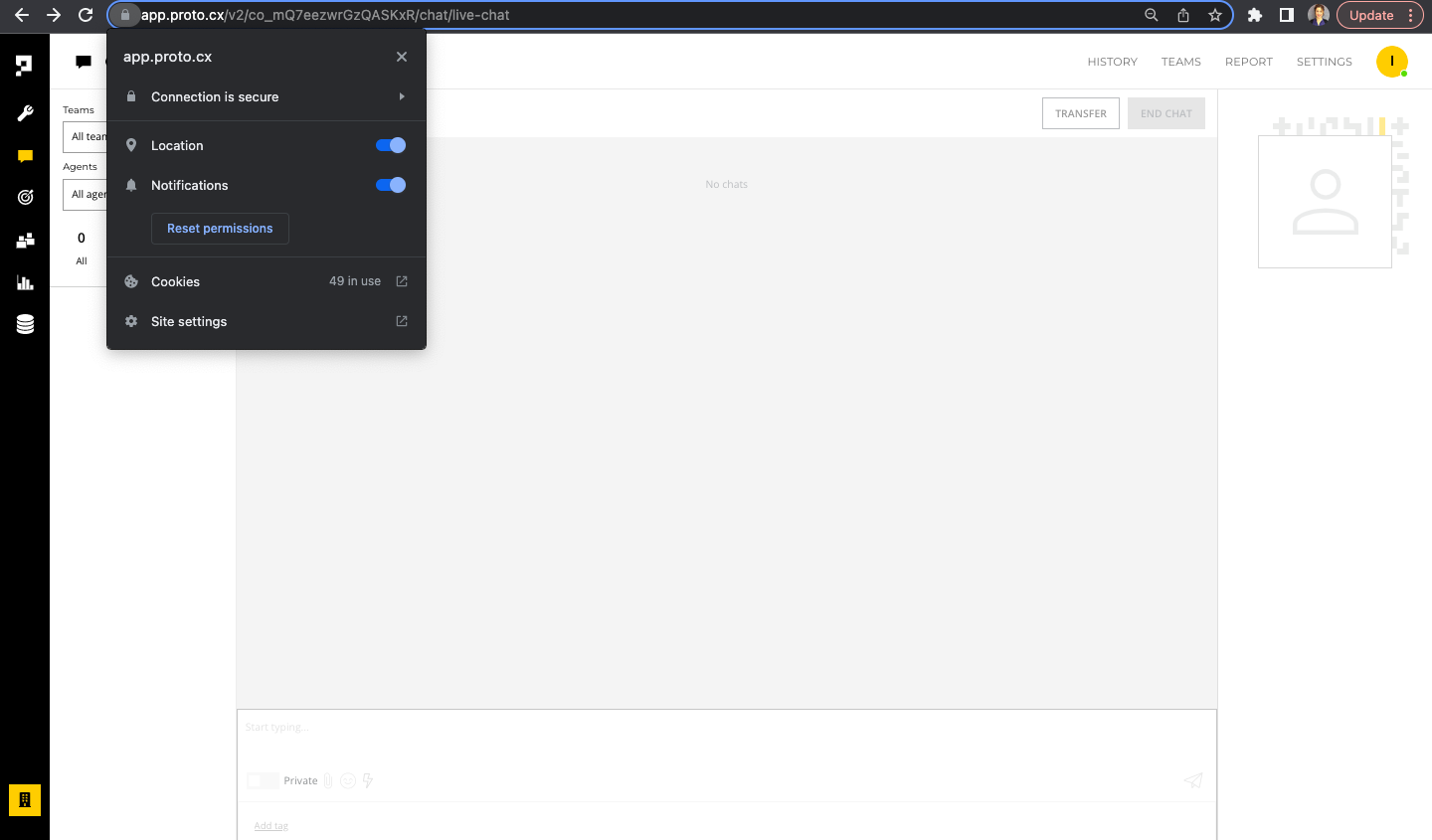
Firefox
To allow notifications in Firefox:
- Click on the bell icon
- Click allow to enable notifications for incoming chats
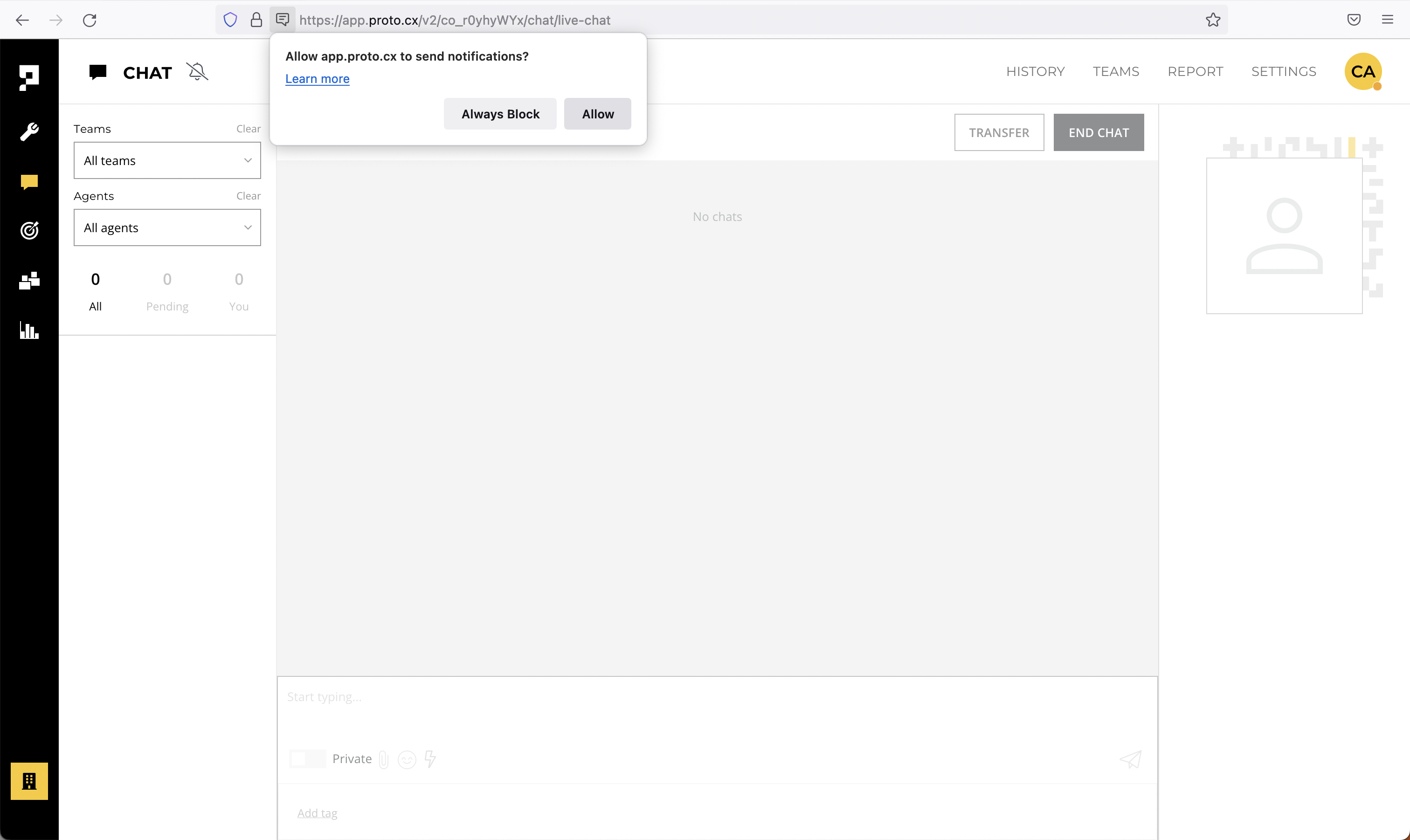
Updated over 1 year ago
What’s Next