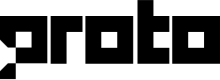Telegram
The Telegram channel allows chatbots and agents to chat with customers via Telegram.
Once you add a Telegram channel, click anywhere on the channel row to configure it.
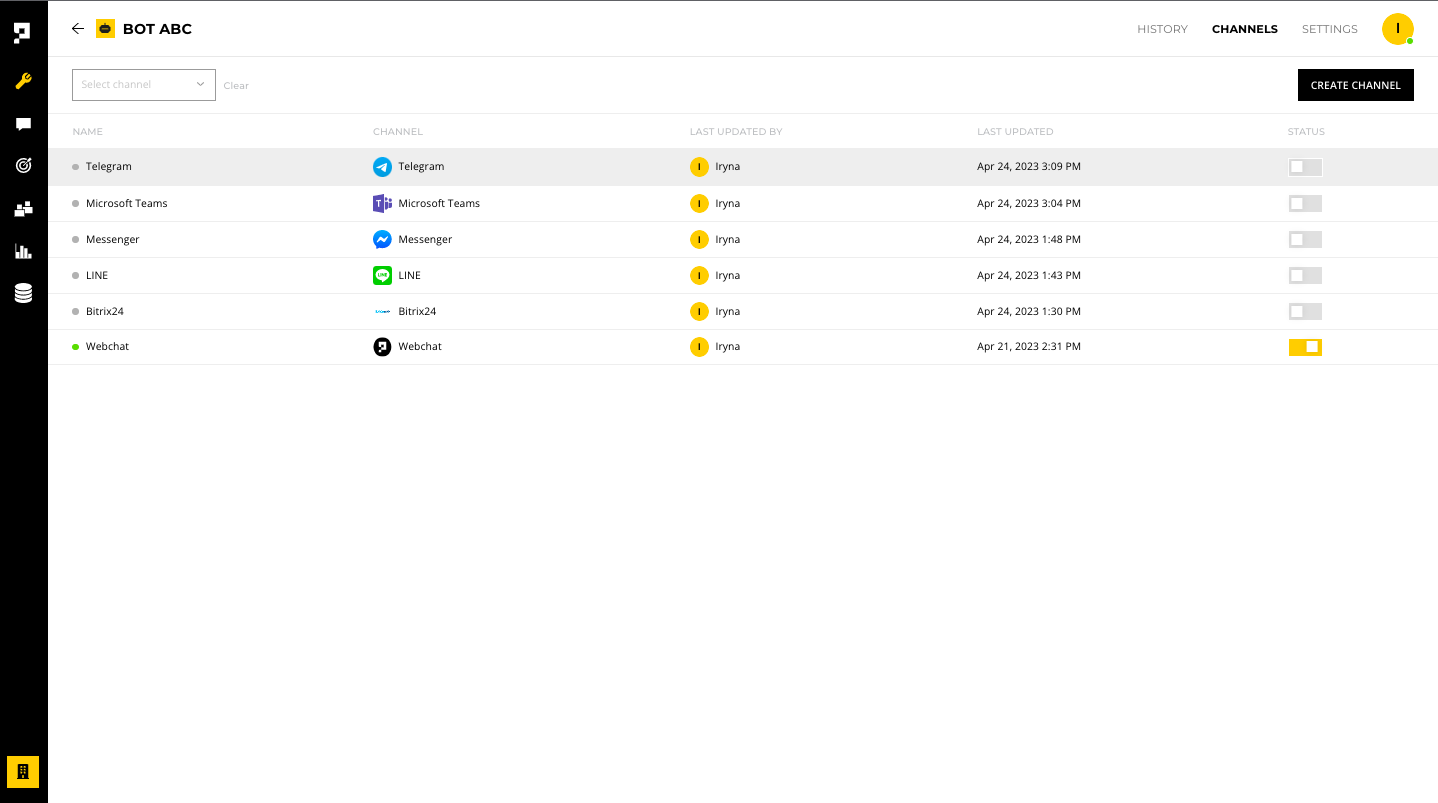
Requirement
The Telegram channel must be enabled before you test it. To enable the channel, click the STATUS toggle.
Before starting
Before starting, you must have An Active Telegram account.
This Telegram account will automatically be set as the account administrator during the account creation process.
Settings
Under the SETTINGS tab, you have the following options:
Enable - make the channel live to the public
Name - edit the channel name within the AICX platform
Language - set the default language for customers using this channel
In development - toggle the slider to make chatbot edits live only after when the chatbot is deployed
Authentication token - required to authorize the Telegram channel (refer to Step 3 below)
Channel ID and Secret - required for the deploy script
Delete - remove the channel
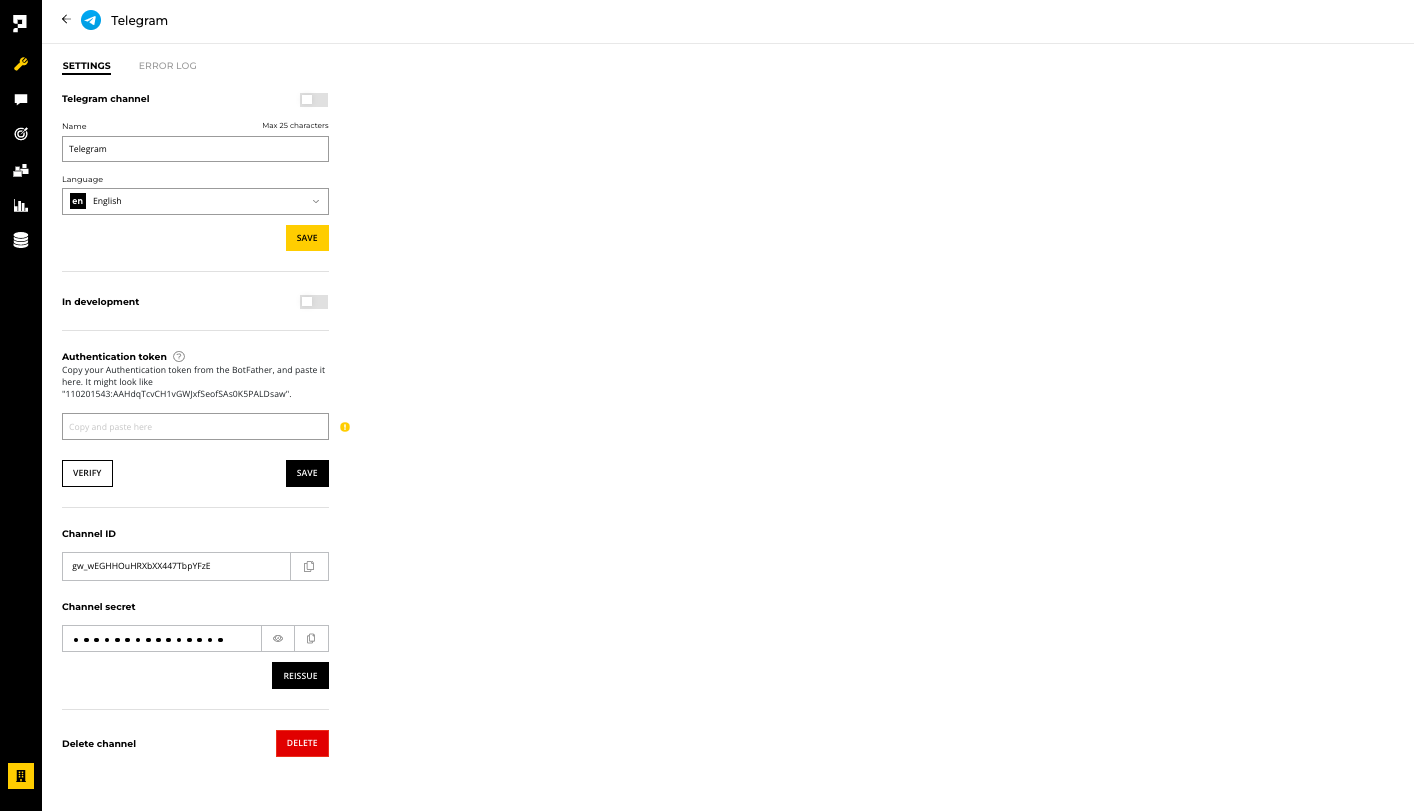
Important
Once a Telegram channel is deleted, you will need to reenter your Telegram Authentication token in the channel configuration page .
Reminder
Once the channel is set to Live, please make sure you click the Deploy button every time you made changes on the bot.
Telegram Create a New Bot
- Login to your Telegram account and start chatting with BotFather. BotFather is the one bot to rule them all on Telegram. It will help you create new bots and change settings for existing ones.
- Use the
/newbotcommand to create a new bot. The BotFather will ask you for a name and username, then generate an authentication token for your new bot.
- The name of your bot that will be shown to your customer/end user.
- The Username is a short name, to be used in mentions and t.me links. Usernames are 5-32 characters long and are case insensitive, but may only include Latin characters, numbers, and underscores. Your bot's username must end in 'bot', e.g. 'tetris_bot' or 'TetrisBot'.
- The token is a string along the lines of 110201543:AAHdqTcvCH1vGWJxfSeofSAs0K5PALDsaw that is required to authorize the bot and send requests to the Telegram Bot API.
Important
Keep your token secure and store it safely, it can be used by anyone to control your bot.
Reminder
If your existing token is compromised or you lost it for some reason, use the
/tokencommand to generate a new one.
- Copy and paste the token to your Telegram channel Authentication token on Proto's platform.
- Click on the Verify button. If verification successful, a
t.me/<bot_username>link will be generated and you can share this link to your customer. - Click on the Save button to save the Authentication token.
- Use
/setjoingroupscommand to disable the bot to be added into group chats. Select the bot you created and type "Disable" - After disable the join group setting of your bot on Telegram, you enabled the Telegram channel and click SAVE.
Reminder
You will not be able to enable your Telegram channel on Proto's platform if you didn't DISABLED the Allow Group setting .
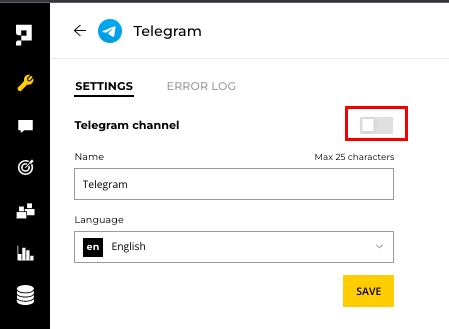
You can use /mybots command to return a list of your bots on your Telegram account to edit their settings. Please refer to the documentation on Telegram to learn more about the commands you can use.
Updated over 1 year ago