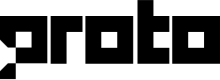Webchat API
Developers can customize the appearance and functionality of Proto's Webchat channel.
Deploy snippet
To deploy Webchat to your website, copy and paste the deploy snippet found in CONFIGURATION tab of your Webchat channel.
<html>
<body>
<script type="text/javascript">
window.ProtoSettings = {
gwId: '<WEBCHAT-CHANNEL-ID>',
env: '',
onLoad: function() { Proto.show(); }
};
var d=document,s=d.createElement("script");
s.type="text/javascript",s.async=true,s.src="https://app.proto.cx/webchat/client.js";
var t=d.getElementsByTagName("script")[0];
t.parentNode.insertBefore(s,t);
s.addEventListener("load", function() {
var p = window.ProtoSettings; Proto.init(p, p.onLoad);
});
</script>
</body>
</html>
Note
Place the deploy snippet before the
</body>tag of your HTML file.
Methods
- Initialize webchat:
- The
Proto.init(options={}, callback=null)will create websocket connection to the Proto server - Also, an
iframeelement will be injected to the host's HTML - The following table shows the fields that can be include in the
ProtoSettingsfield
| Field | Type | Required | Description |
|---|---|---|---|
gwId | string | Compulsory | Webchat Channel ID that can be found in Webchat > Settings page. |
env | string | Optional | To be leave as empty string "" (default). |
lang | string | Optional | The language code of the webchat UI. The Master language of the bot is the default language. |
ateamId | string | Optional | The preferred team to accept new incoming chat. It this field is empty, bot will handle the chat. |
humanUid | string | Optional | The access token of current visitor. The bot will use this token to fetch data from your server. |
Note
Add
ateamIdonly if you would like to use livechat functionality only (incoming chats will be automatically directed to agents and not the chatbot).
- The
callbackwill be be executed when the Webchat is fully loaded - The following step show the Proto's script that can be use into the
callback
- Control the Webchat widget:
- The following table shows the Proto script that can be used to control the display of the widget:
| Script | Description |
|---|---|
Proto.show() | To make the UI visible. |
Proto.hide() | To make the UI invisible. |
Proto.openWindow() | To open the chat window. |
Proto.closeWindow() | To close the chat window. |
Proto.startNewChat() | To start a new chat. |
Important
By default, the Webchat widget is set to hide. You must call
Proto.show()explicitly to display the floating bubble or webchat on your website.
- Here's an example to show the chatbot and open chat window after customer clicks
<html>
<body>
<button onclick="openChatbot()">Talk to bot</button>
<script type="text/javascript" src="https://app.proto.cx/webchat/client.js"></script>
<script>
Proto.init({
gwId: '<WEBCHAT-CHANNEL-ID>',
env: ''
});
function openChatbot() {
Proto.show();
Proto.openChatWindow();
}
</script>
</body>
</html>
- Here's an example to toggle the Webchat with a button:
<html>
<body>
<div>
<button onclick="toggle">Toggle</button>
</div>
<script>
function toggle() {
if (Proto.status.isVisible) {
Proto.hide();
} else {
Proto.openChatWindow();
Proto.show();
}
}
Proto.init(
{
gwId: '<WEBCHAT-CHANNEL-ID>',
env: ''
},
function() {
Proto.hide();
}
);
</script>
</body>
</html>
- Set the Webchat default language:
- Use
Proto.setLanguage(langCode)to dynamically set the language (if the language dropdown selection is disabled) - The following table shows the supported langCode:
| langCode | Language |
|---|---|
af | Afrikaans |
am | Amharic |
ar | Arabic |
bn | Bengali |
zh_CN | Chinese (Simplified) |
zh_TW | Chinese (Traditional) |
nl | Dutch |
en | English |
fi | Finnish |
fr | French |
de | German |
ha | Hausa |
hi | Hindi |
id | Indonesian |
it | Italian |
ja | Japanese |
kn | Kannada |
ms | Malay |
no | Norwegian |
ru | Russian |
es | Spanish |
sw | Swahili |
sv | Swedish |
tl | Tagalog |
ta | Tamil |
te | Telegu |
th | Thai |
tr | Turkish |
vi | Vietnamese |
- Reassign incoming chats to specific team:
- Use
Proto.forceTransferCurrentChat(ateamId)to automatically redirect chats to a specific team * You may find theateamIdin the team settings
Requirement
The
ateamIdmust not be empty or null.
- Update preferred team:
- Use
Proto.setPreferredTeamId(ateamId)to dynamically set the preferred team - Current chats will not be transferred
- New chats will be assigned to the preferred team by default
Note
If
ateamIdis null, new chats will be directed by the chabot.
- Authenticate customers via the webchat:
-
Customers who exist in Humans are provided with a Unique ID
-
You can use this Unique ID to identify the customer who is using the Webchat
-
There are two ways to authenticate a customer.
- First is to set the
humanUidonwindow.ProtoSettings{} - Second is by using
Proto.setHumanUid(humanUid)
- First is to set the
-
Please refer to Authentication API
- Manually trigger a message on webchat:
- Use
Proto.sendTrigger(triggerCode)to manually trigger a trigger block message.
Note
The
triggerCodeis the API code you defined in the trigger block.
- Set the Webchat Status Attributes:
Proto.statusis an object representing the state of the Webchat- The following table shows the attributes of the webchat status
| Field | Type | Description |
|---|---|---|
isVisible | Boolean | true if the UI is visible; false if the UI is invisible. |
isWindowOpened | Boolean | true if the chat window is open; false if the chat window is close. |
currentChatId | String | The universally unique ID (UUID) of current chat. |
- Set the Webchat Event Handlers:
- You can define scripts to be automatically executed when an event occurs in the Webchat event handlers
- The event handler will be triggered with an argument
- The following table shows the supported events in Webchat
| Event Name | Argument Type | Description |
|---|---|---|
onConnect | ConnStatus | Webchat connected. |
onReconnect | ConnStatus | Webchat reconnected. |
onDisconnect | ConnStatus | Webchat disconnected. |
onWindowOpened | ConnStatus | Chat window is opened. |
onWindowClosed | ConnStatus | Chat window is closed. |
onChatStarted | Chat | A new chat is started. |
onTransferred | Chat | Current chat is transferred from bot to agent, of from one agent to another. |
- The following table shows the arguments of the event handlers:
| Argument Type | Argument |
|---|---|
ConnStatus | preferredTeamId |
ConnStatus | anonId |
Chat | anonId |
Chat | chatId |
Chat | ateamId |
Chat | closed |
- Here's an example of webchat event handlers:
<html>
<body>
<script>
Proto.onConnect = function(conn) {
console.log('webchat connected');
};
Proto.onReconnect = function(conn) {
console.log('webchat reconnected');
};
Proto.onChatStarted = function(chat) {
console.log('chat ' + chat.id + ' started');
};
Proto.init(
{
gwId: '<WEBCHAT-CHANNEL-ID>',
env: ''
},
function() {
Proto.show();
}
);
</script>
</body>
</html>
Updated over 1 year ago