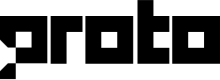Twilio SMS
The Twilio channel allows chatbots and agents to chat with customers via the Twilio SMS Messaging API.
Once you add a Twilio SMS channel, click on the channel row to configure it.
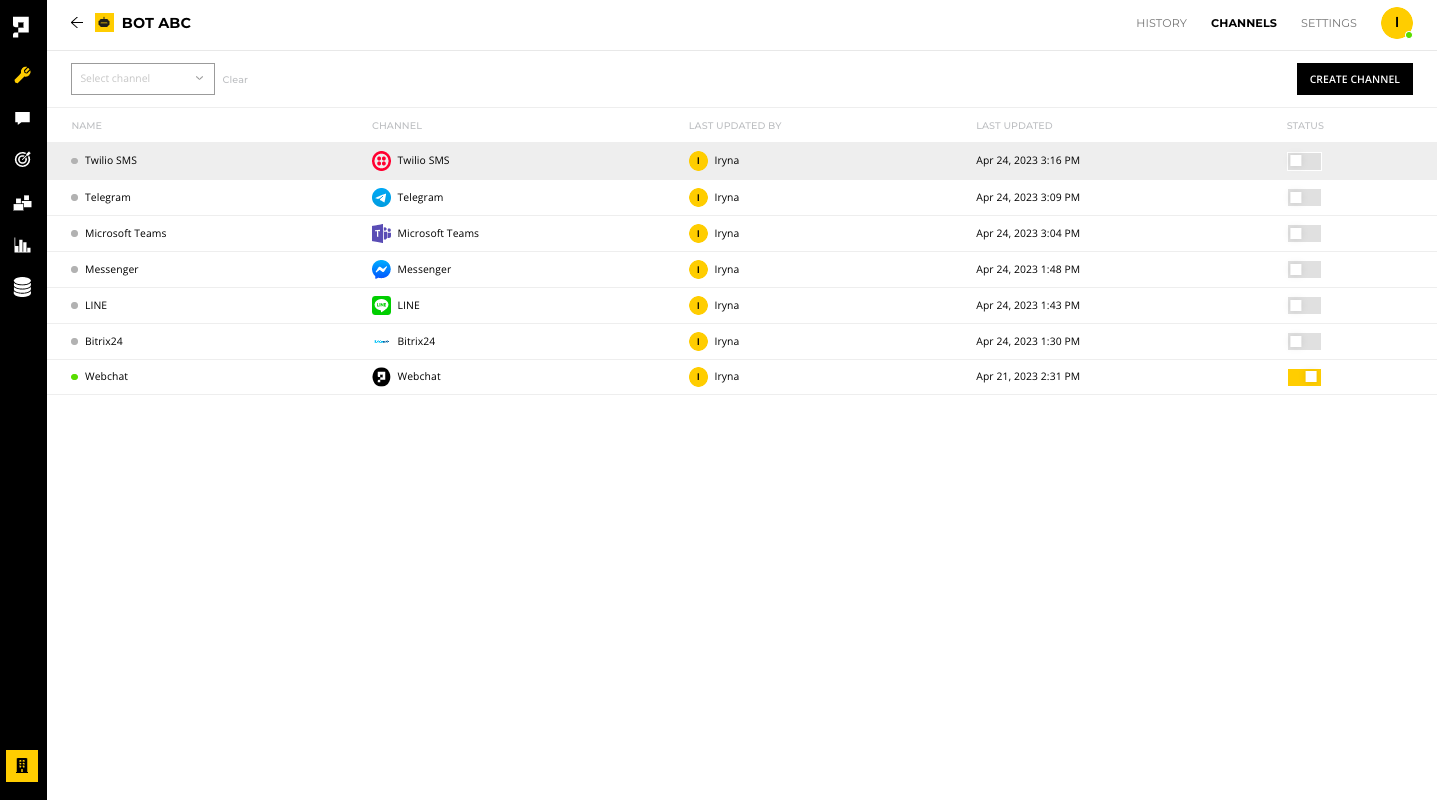
Overview
Under the SETTINGS tab, you have the following options:
- Enable - make the channel live to the public
- Name - edit the channel name within the AICX platform
- Language - set the default language for customers using this channel
- In development - toggle the slider to make chatbot edits live only after when the chatbot is deployed
- Channel ID and Secret - required for the deploy script
- Delete - remove the channel
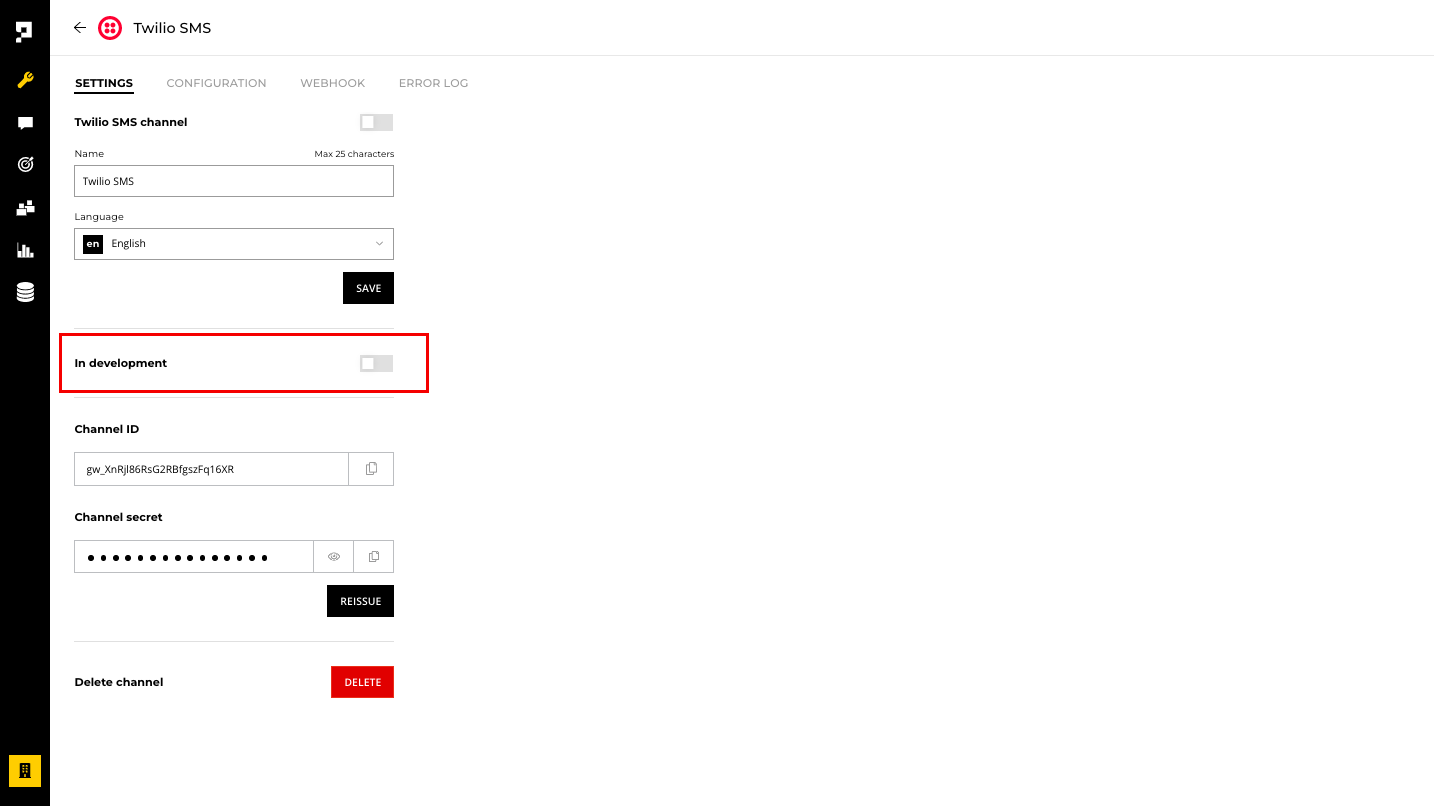
Twilio setup
Set up a Twilio account and purchase an SMS-enabled Twilio phone number. You can check the availability of the phone number for each country from the Twilio Console.
Complete the following steps to set up the Twilio Programmable Messaging on your Twilio account:
- Create an account on Twilio
- Purchase a mobile number from Twilio
- Set up your Twilio Messaging Service
1. Create an account on Twilio
- Sign up for Twilio account.
2. Purchase a mobile number from Twilio
- Once you log in to the Twilio console, go to Develop > Phone Numbers > Buy a number to search for the mobile numbers available for your required countries.
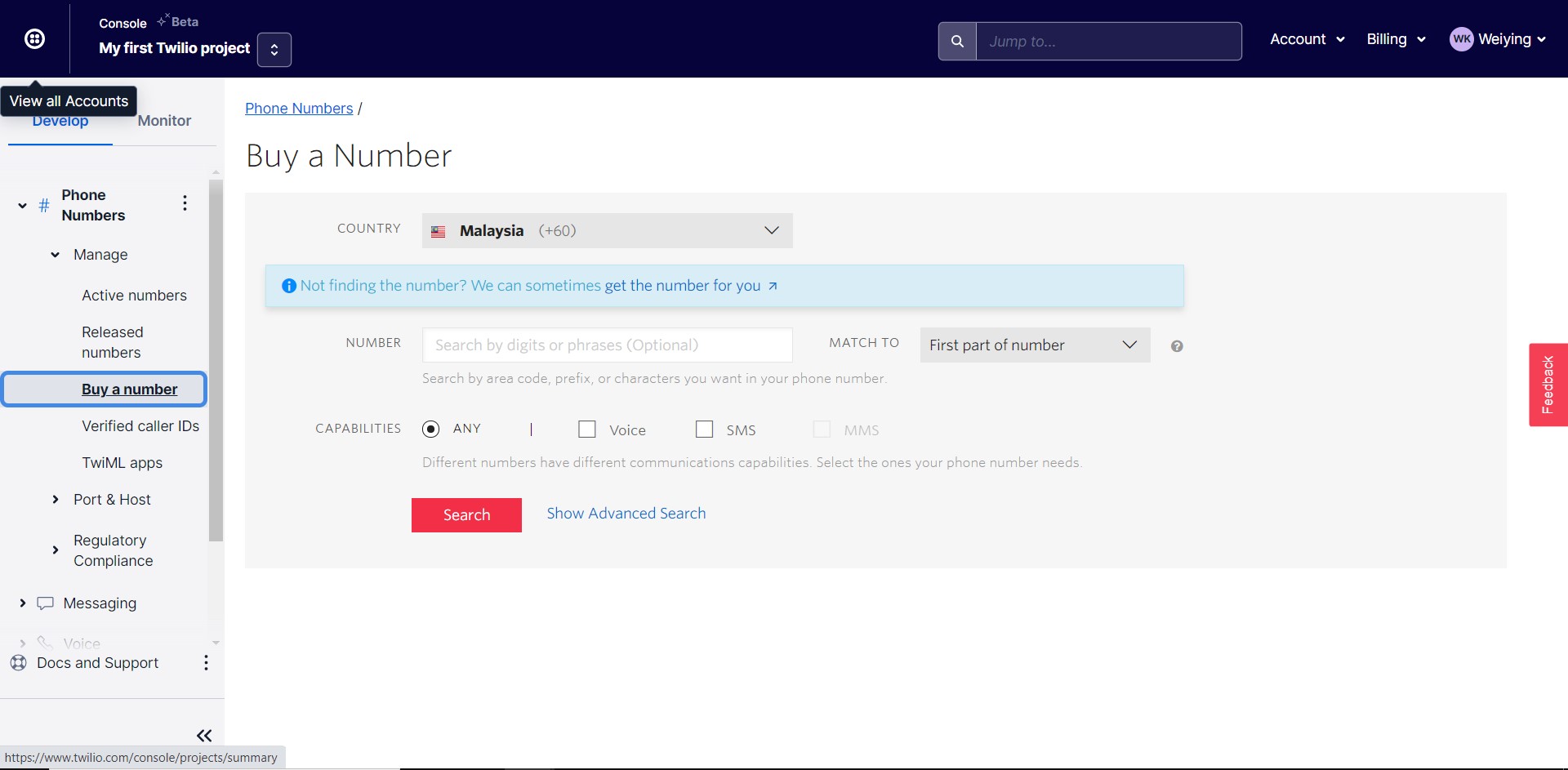
Requirement
The mobile number must have SMS capabilities. Please contact Twilio if you need assistance.
Configuration
To configure your Twilio SMS channel:
- Get the following info from your Twilio console: Account SID, Auth token, Twilio enabled number
- Paste the required info into the Twilio CONFIGURATION tab in the Proto AICX platform
- Enable the Webhook URL on your Twilio console
1. Getting required info from your Twilio console
- Account SID - go to your Twilio console, click on the Account tab, then click General settings from the menu, then copy your Account SID under the Properties section
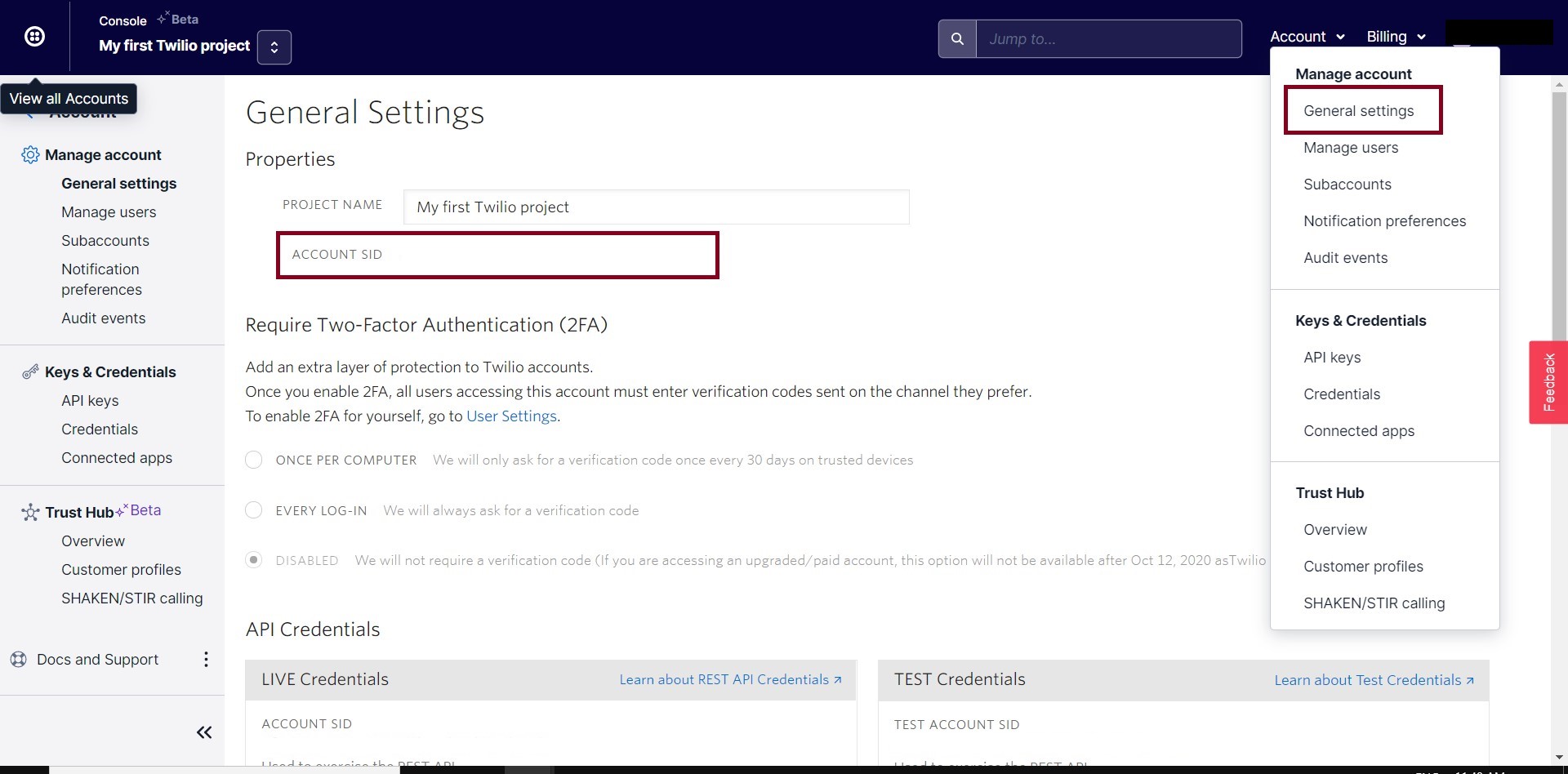
- Auth token - go to your Twilio console, find the Auth token on the General Settings, and copy your Auth token
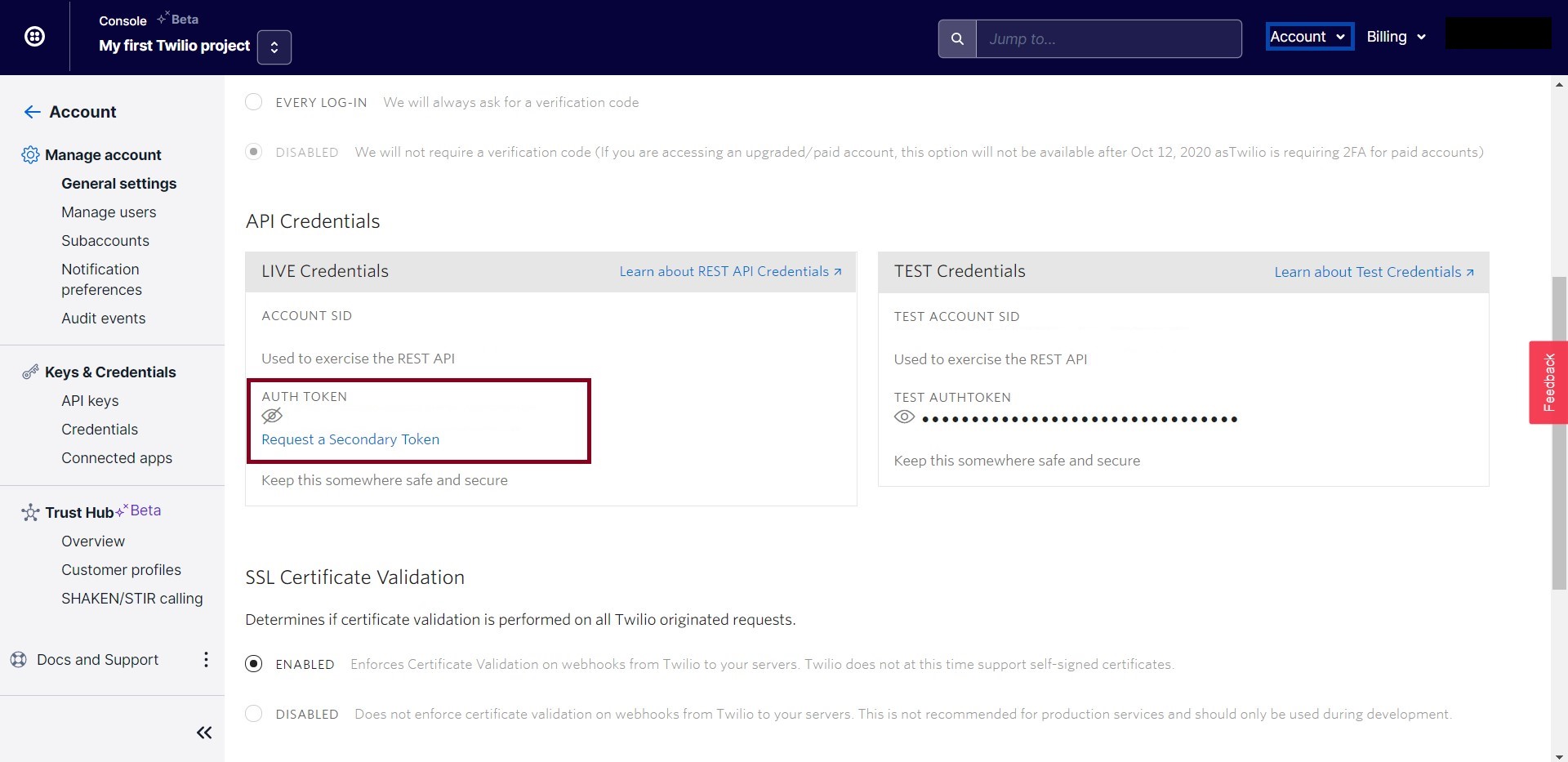
- Twilio enabled number - go to the Twilio console, navigate to Develop > Phone Numbers > Manage > Active Numbers and copy mobile phone numbers
Important
If a Twilio SMS channel is deleted, you will need to update the channel webhook information on your Twilio Console.
2. Paste the required info into the Twilio CONFIGURATION tab in the Proto AICX platform
- Under the CONFIGURATION tab, paste the Account SID, Auth token, and Twilio enabled number from your Twilio console
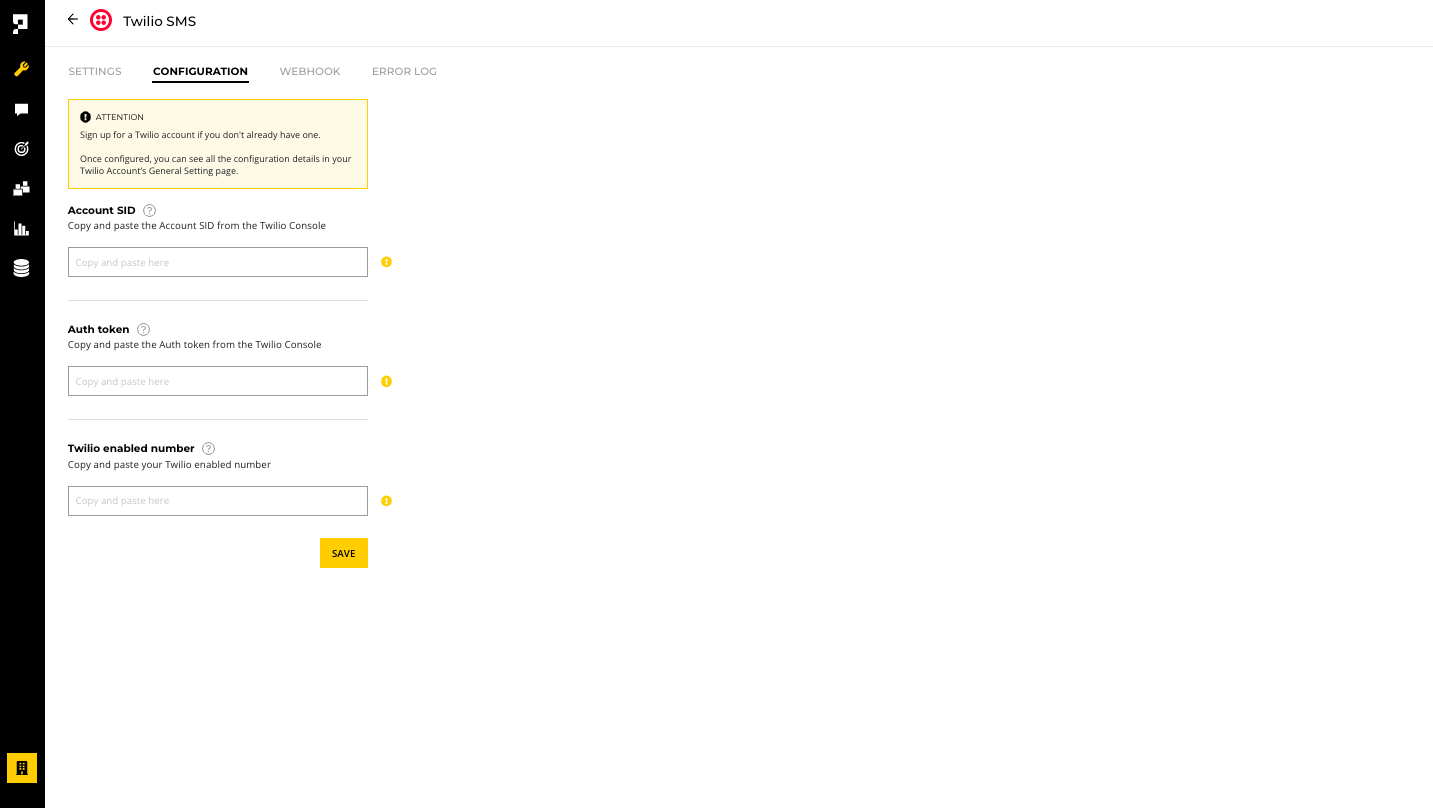
3. Enable webhook URL on your Twilio console
- Under the WhatsApp WEBHOOK tab in the Proto AICX platform, copy the Webhook URL
- Create a Messaging Service in your Twilio Messaging > Services. Follow the instruction and fill up all the required information.
- In the Set up Integration step (Step 3), select Send a webhook and paste the Webhook URL in the Request URL, Fallback URL and Callback URL fields.
- Finish the messaging Services setup and save the settings.
Requirement
The Twilio SMS channel must be enabled before you test it. To enable the channel, click the STATUS toggle.
Twilio Sandbox for Twilio SMS
You can test out the Twilio SMS channel on your bot by using the Sandbox provided by Twilio before purchasing a mobile number from Twilio. You may find the Account SID, Auth token, Twilio sandbox number for testing on the Twilio SMS console. To use the Twilio sandbox number for testing, you need to add your personal phone number to the list of Verified Caller IDs.
Note
To allow user from different country to receive your SMS, you can setup the Messaging Geographic Permissions to enable the countries supported for the SMS service.
Updated over 1 year ago